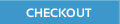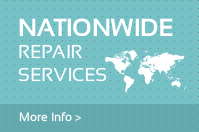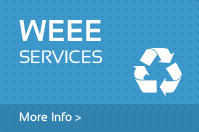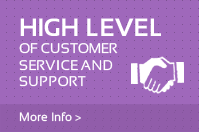Computer Internal Parts - A beginners guide!
posted in Information guides by Kelly on 17:52 Jan 20th, 2016
Here at Sivill Service we are aware that not everyone is a master at all things technology. It is an everchanging field where billions of pounds and dollars are invested every year all over the world. With this in mind we like to try and explain things at a level that everyone can understand to make it easier for people to understand. I am asked near daily about what things are inside a computer and people look at me blank when I am explaining things as they have never seen inside a PC and are too scared to even take the side of theirs to have a peek for fear it will go BANG! In store we have a PC for explaining things that is in a very attractive clear UV reactive case. We have put it under some UV lights so it glows and attracts attention and is a nice way to explain to people what things are and how a PC works. Seeing is believing as they say and we have found this to be very true when it comes to explaining about computers. Now since there are disinct differences between a PC and laptop I am going to write two seperate guides but there may be some overlap in terms of content so if you read one and think this sounds familiar that could be why. It will still be worth reading both if you are unsure or want to learn a little more though. I am starting with the PC guide and the laptop one will follow on soon.
So let's get started. This is a guide for the total beginner (and novice really!) to explain a little bit about what makes up a PC and what each part does in terms and with references that will make it easy for everyone to understand. I hope this is of use to people and would love it if you would share via email and social media to anyone else that you think maybe interested in it or benefit from the guide. A PC or personal computer is basically a box filled with magical parts that open up a world of possibilities. These parts come in various shapes and sizes and when you peek inside it can be very scary. My advice here is simple - DO NOT PANIC!! Really there are no monsters and nothing that will bite your fingers off - unless you ram your fingers into the blades of the fan and trust me this stings more than a little so you will only do it once! To take away the fear I am writing this guide to give you an intro into what you will see. I know there are many great guides online but I would like to just add my own twist. I will also add a video guide with a bit more info in time.
The Tower
The PC tower or case itself can take many different forms and can be a variety of sizes. The tower we have at home is made by CoolerMaster and stands taller than the dog yet the one we use in the shop here as part of our checkout system is about the same size as the average textbook and probably weighs less! Our home PC on the other hand likely weighs near as much as me and thus does not get moved very often. They can have clear panels in the side showing off the internal components. These are often found on gamers machines whereby they have fancy lights inside that light up the case. They can be solid sided with metal panels that slide off to allow you access to the machine. An average tower will look like the graphic below just to give you an idea. They are what you would expect a computer to look like!

Power Supply
Computers like any electrical device need power. They get this power from the mains. The power supply is fed with 220V AC and converts this to regulated DC voltage that is then supplied to all the components on the board. So basically it takes in power in one form and converts it into another safer form for the parts to use to run. These generally look like a square box and they are usually found at the top rear of the computer but in some machines they are at the bottom. Some computers like workstations often seen in many offices use a long thin PSU. They are distinct in having a whole bunch of cables coming out of one side. In the graphic above the power supply is located at the top of the machine. It has a socket with prongs that the mains plug goes into. The other end of this goes to the electrical outlet socket on your wall. The grills to the side of this are to allow air to flow into and out of the power supply. This helps to keep it cool - computers and their components do not like heat. I shall explain more about this later.

The connectors on the end of this graphic plug into the various components inside the computer to supply power. Without it these things will not work. When a power supply fails it means that nothing will work. It can also lead to lots of odd faults as the supply cannot provide enough power for some components to run but others do. Often the computer will making beeping noises. It is easily tested by fitting a new supply. These come in a range of different power ratings with the most common being around 350W. The more you run inside your computer the higher wattage supply you will need. In the same way that if you want to go faster in the car you must apply more pressure to the accelerator that then pulls more power from the engine. The more parts you put into a machine the more power demand there is. It may reach the point whereby you need to fit a new stronger PSU into the machine to cope with meeting your power demands.
Hard Drive
These also come in a variety of types and sizes. To look at the outside it looks like another little box inside the computer. It requires a power feed to run and in most modern machines this comes from a sata connector off the power supply. In the graphic above it would be one of the square flat connectors. It then needs a connection for data which again will be come from a sata lead. I will explain more about these shortly. In older machines they would connect to the motherboard (will come to this in a mo) with an ide lead but these are now becoming obsolete as sata takes over. It is a faster and cheaper cable that takes us less room on the board and inside the machine. The hard drive will have a little circuit board on the back that reads the data stored inside. This is a vital part and is responsible for the long term storage of your data. It will look like the images below.

The drives also vary on the inside. The ones above function a bit like an old record player inside. They have an arm that moves across the surface of a flat disc and it reads the data. This is then processed by the board on the back of the drive and relayed to the processor. If a computer fails then providing the drive is still functional then this can be put into a caddy (case) and your data accessed via another PC or laptop USB. Over time the bearings that result in the movement of the arm and the turning of the disc can become sticky and dry out. This is when the drive begins to fail. Now is the time to ensure you have all your data (pictures, movies, music and files) backed up to another drive, thumb stick or CD or DVD.

In the above graphic you can see the platens (discs) that hold the data and the arm that moves back and forth. They are very delicate and when knocked whilst running the platens can scratch and become damaged. This can result in data loss and inaccessible bits of the hard drive. This is why it is vital to ensure the machine is turned off before moving it anywhere. They are made within a vaccum in a clean room where people wear suits so they look like they belong in a disaster movie to prevent even the slightest piece of dust or debris from landing inside the drive and causing damage. When they start to fail they make very distinctive clicking noises that over time you begin to recognise. A new type of drive called an SSD or solid state drive can be used in machines and they have a longer longevity because they work differently. There are no moving parts in an SSD it consists of chips on a circuit board similar to RAM (address this next). Often people will boot their operating systems from an SSD drive but store their data on a normal drive like the ones above. This is because SSD drives are just not made to the same sizes as older hard drives. They are increasing in size though. Some experts say that SSD drives are not made to hold data like a hard drive and doing so will result in the SSD failing much quicker. At present I reserve judgement in this. We do this with our own computer but store our data on sata hard drives just due to the sheer amount of it. It means the machine is much faster to start up taking a number of seconds rather than minutes. SSD drives are smaller in size than the hard drives above being roughly the same size as a laptop hard drive at 2.5" than the 3.5" of the normal computer hard drive you are likely to meet. SSD drives do not seem to have really gained speed amongst home users and I think this is partly to do with cost. They are much more money than a sata drive. Also lack of awareness. People just do not know about them!
Your hard drive is most likely to be found to the bottom right of the case usually screwed into some metal framework. It will have number of cables attached to it. In an IDE drive you will see a number of pins when the cable is unplugged from the drive. In sata drives you will notice two cables attached to the drive - one from the PSU and one attached to a socket on the main board of the machine. This cable will often have a little clip on it to help prevent the cable falling off. If you take the drive out and leave the cables attached you will feel the spinning of the platens inside the drive. Be careful not to drop it! They come in a huge variety of sizes from a few mb (megabyte) up to several TB (terabyte).